Database Template Management
Database templates in XLServer are used to standardize database clone creation.
Once a database template is attached to a live database, all clone databases created from its snapshots will use the same configuration parameters defined in the template.
By default, XLServer ships with one default database template per database vendor.
These default templates cannot be updated or deleted.
List All Database Templates
To view all database templates:
Navigate to System > Database Templates
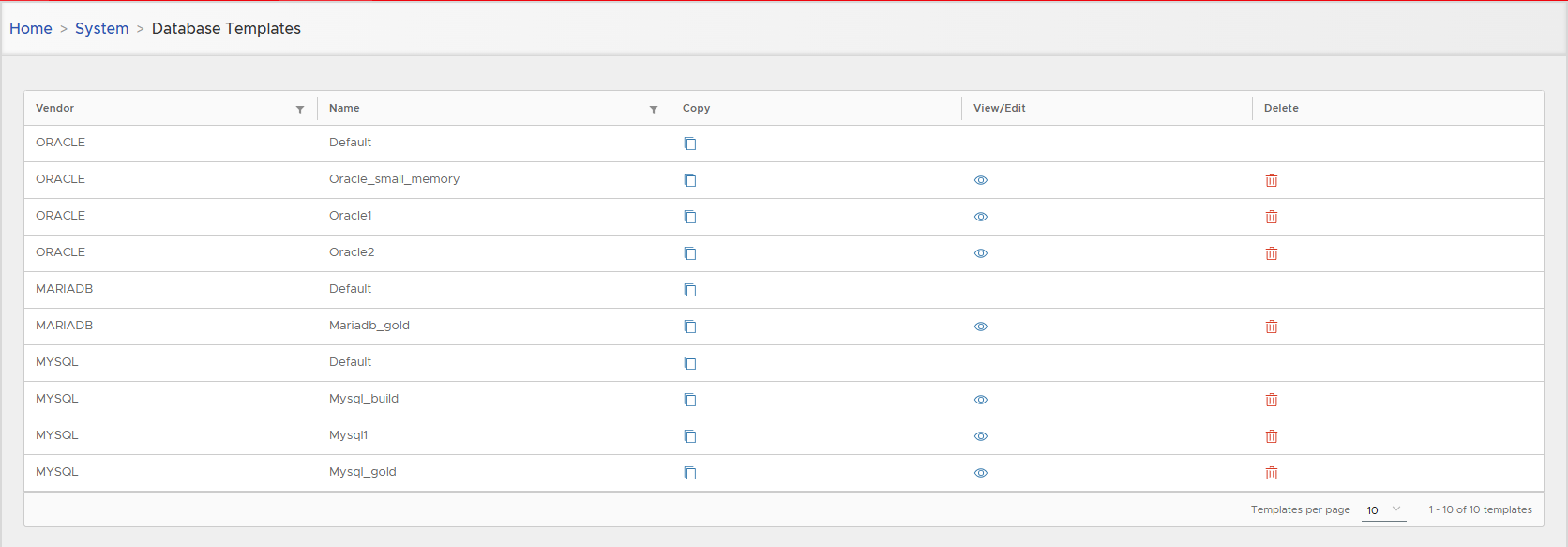
View Database Template Detail
To view details of a database template:
- Click on the eye icon near the template.
- Template parameters will be displayed.
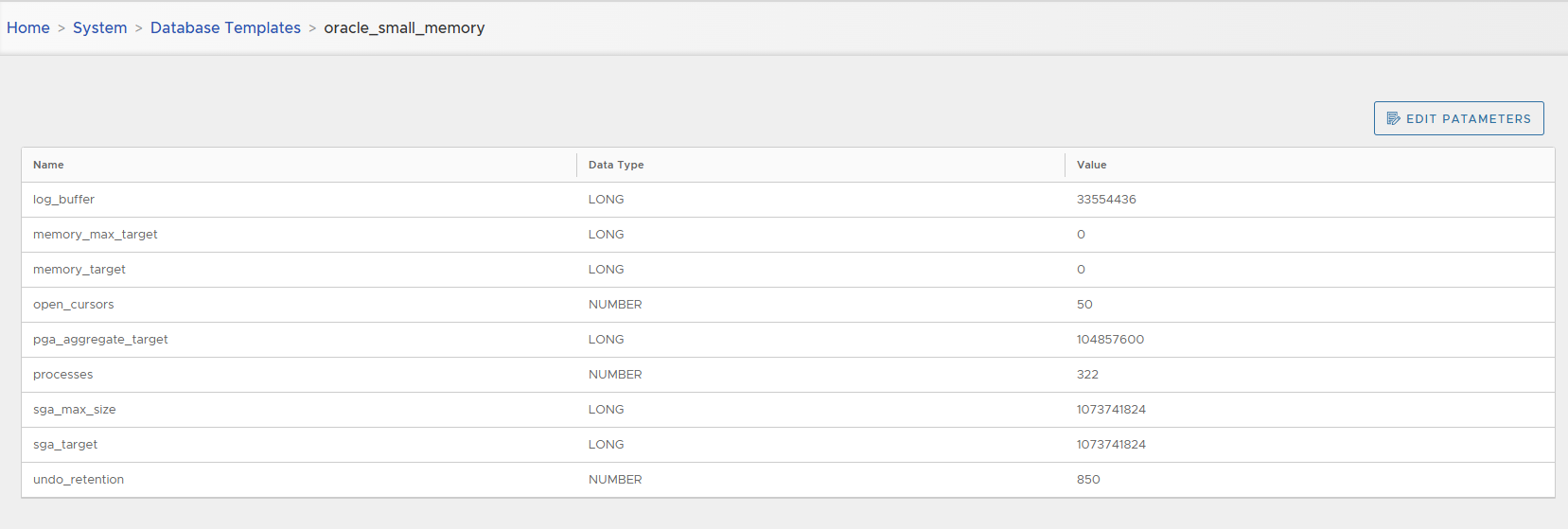
To modify parameter values:
- Click on the button EDIT PARAMETERS.
- Change values of the parameters as needed.
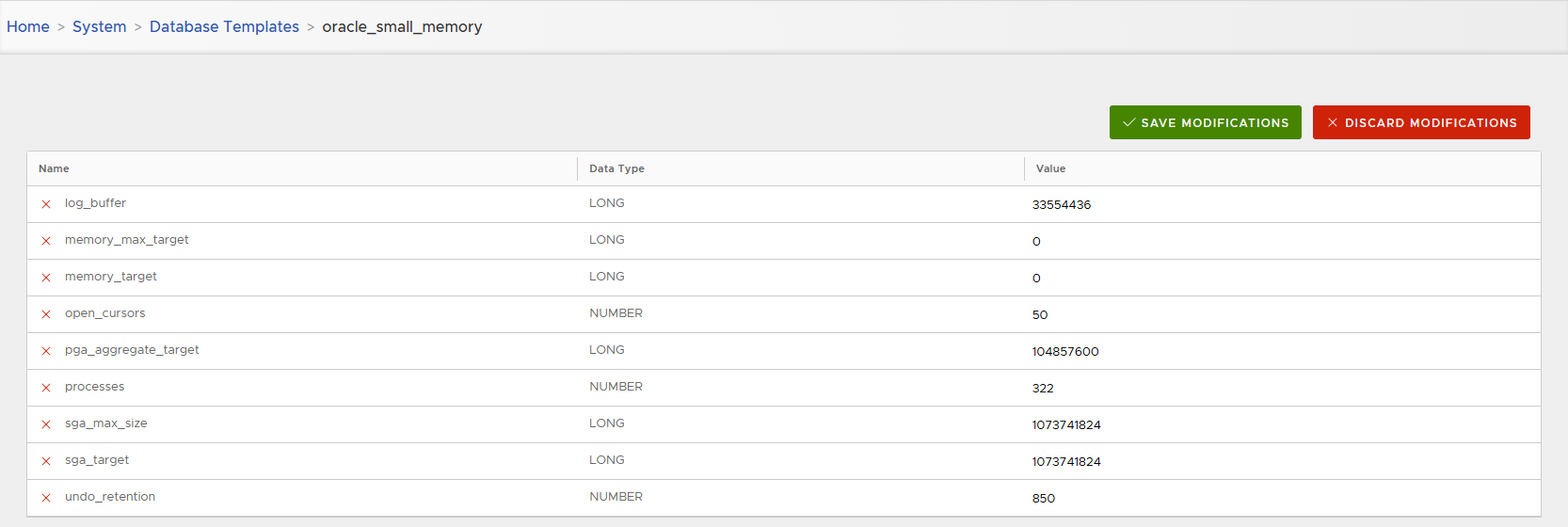
- Click SAVE MODIFICATIONS to confirm, or DISCARD MODIFICATIONS to cancel.
Create New Database Template
To create a new template:
- From the list of templates, click the copy icon next to an existing template.
- Enter the name for the new template.
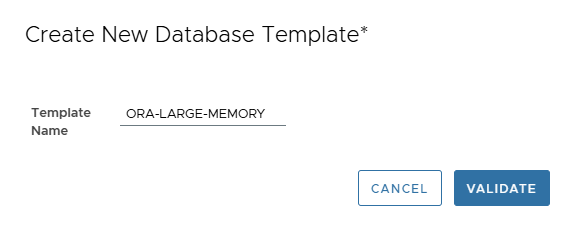
- Once created, edit the new template and adjust the parameter values to fit your requirements.
Delete Database Template
To delete a database template:
- Click on the trash icon near the template.
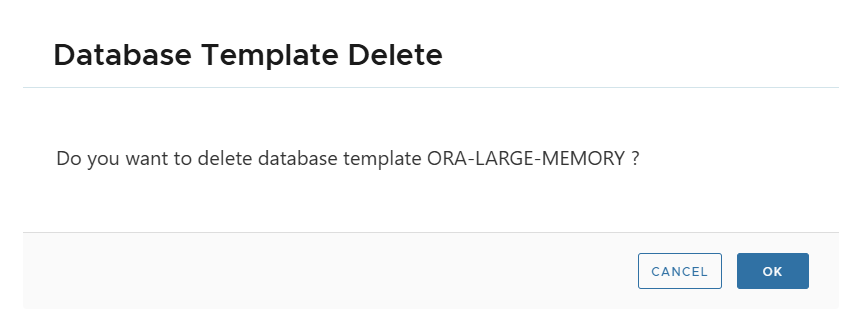
- Click OK to confirm deletion or CANCEL to cancel.
ℹ️ Note: Default templates provided by XLServer cannot be deleted or modified.
Only user-created templates can be edited or removed.