Datastore Management
The Datastore in XLServer is powered by OpenZFS.
It provides a robust, scalable, and high-performance storage layer for snapshots, backups, and clones.
Initial Configuration
- During the initial configuration, the datastore is created with the disks you provide.
- Mirroring rule:
- If you provide an odd number of disks, the datastore is created without mirroring.
- If you provide an even number of disks, the datastore is created with mirroring.
- All datastore disks must have equal size.
- To resize the datastore, you must provide an even number of disks of the same size if the datastore is mirrored.
You can also configure logs and cache during the initial setup.
If not, they can be added later via the Web Console.
Viewing Datastore Details
Datastore management is done from:
System > Settings > Storage tab
From this tab, you can view details about the datastore:
- If the datastore is mirrored or not (if mirrored,
(mirrored)appears in the card header Datastore Details). - If quota is applied.
- Total size, allocated space, and free size.
- Deduplication ratio.
- Fragmentation percentage.
- Total number of snapshots stored.
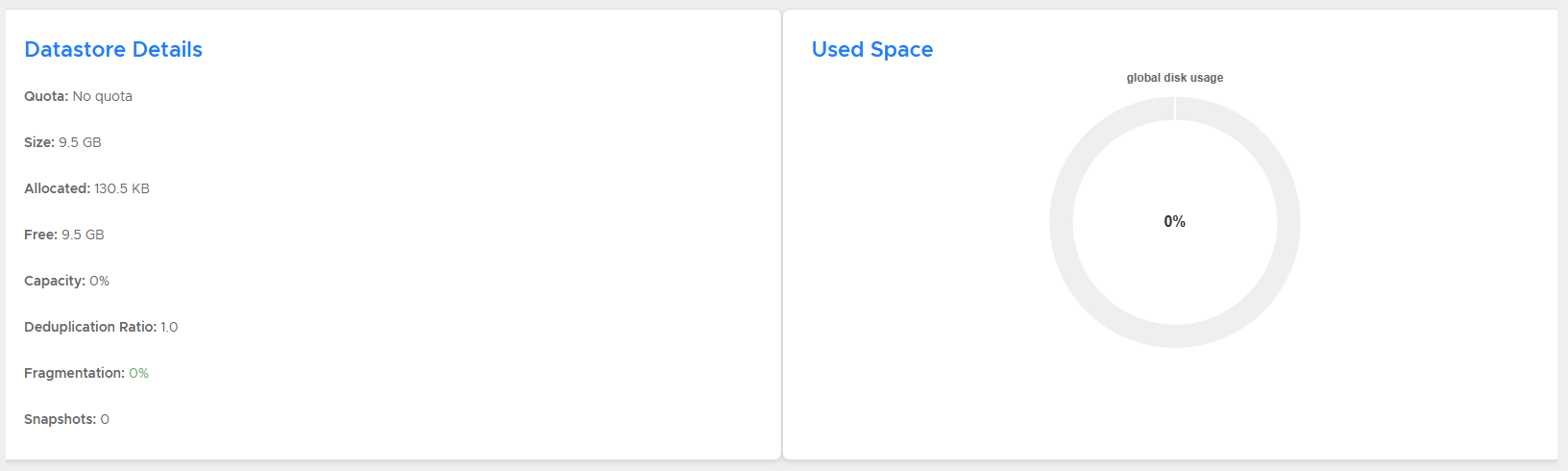
All datastore’s disks are listed in the Datastore Disks section:

Add Disks to Datastore
To expand the datastore:
- Attach new disks to the XLServer appliance virtual machine.
- From System > Settings > Storage tab, click on ADD DISKS TO DATASTORE.
- The datastore configuration wizard appears.
- Select the disks you want to add.
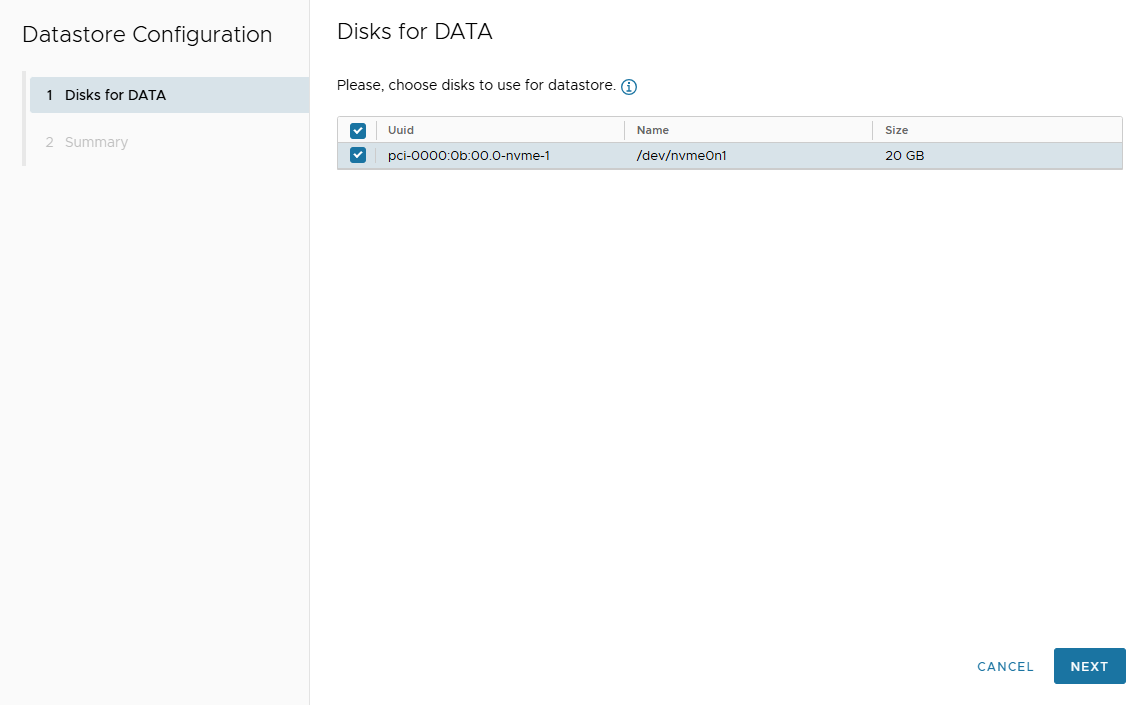
- Review the summary page and click FINISH to confirm.
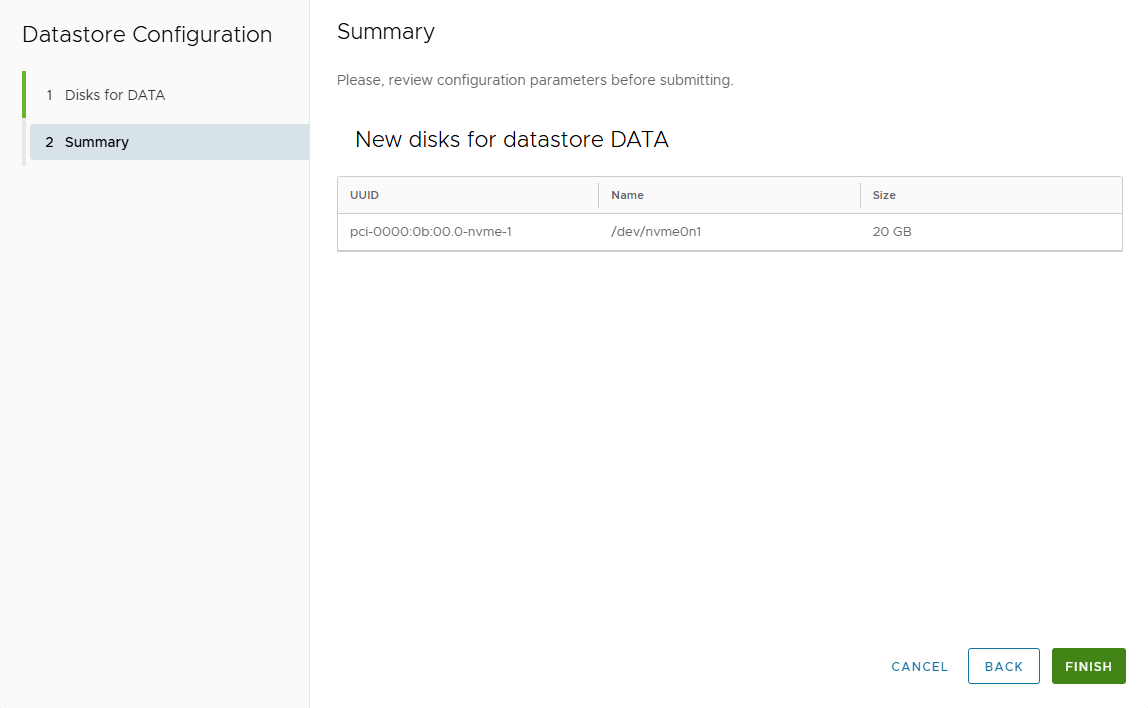
Add Cache Disks
Cache disks improve read performance.
- Cache disks are listed in the section Cache Disks.
- To add cache disks:
- Click ADD DISKS FOR CACHE.
- Select the desired disks.
- Click FINISH to confirm.

Add Log Disks
Log disks improve write performance and transaction durability.
- Log disks are listed in the section Log Disks.
- To add log disks:
- Click ADD DISKS FOR LOG.
- Select the desired disks.
- Click FINISH to confirm.
