Notification Settings
XLServer supports both email notifications and alerting.
Both can be configured globally for the entire system, and then managed individually at the project level.
Notifications & Alerting are managed from:
System > Settings > Notification & Alert tab.
Global Notification Configuration
- Go to System > Settings > Notification & Alert
- From the Notifications & Alerts Configuration section, you can add or update the SMTP configuration.
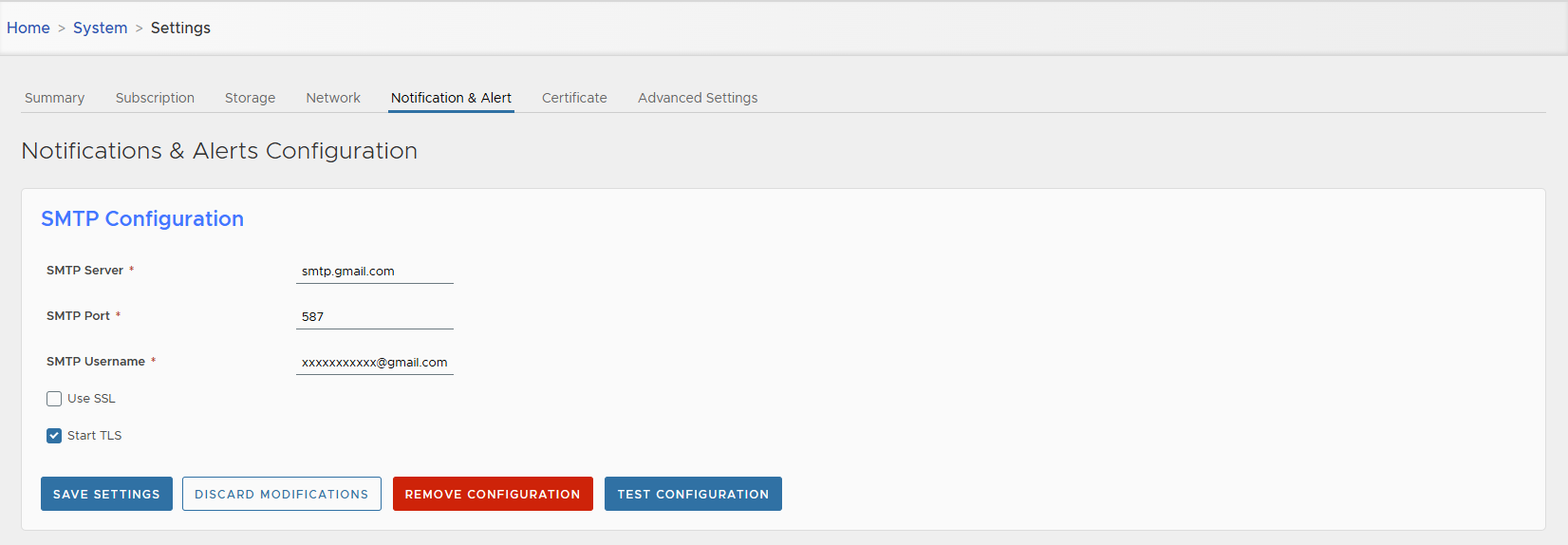
- Use the TEST CONFIGURATION button to verify SMTP parameters.
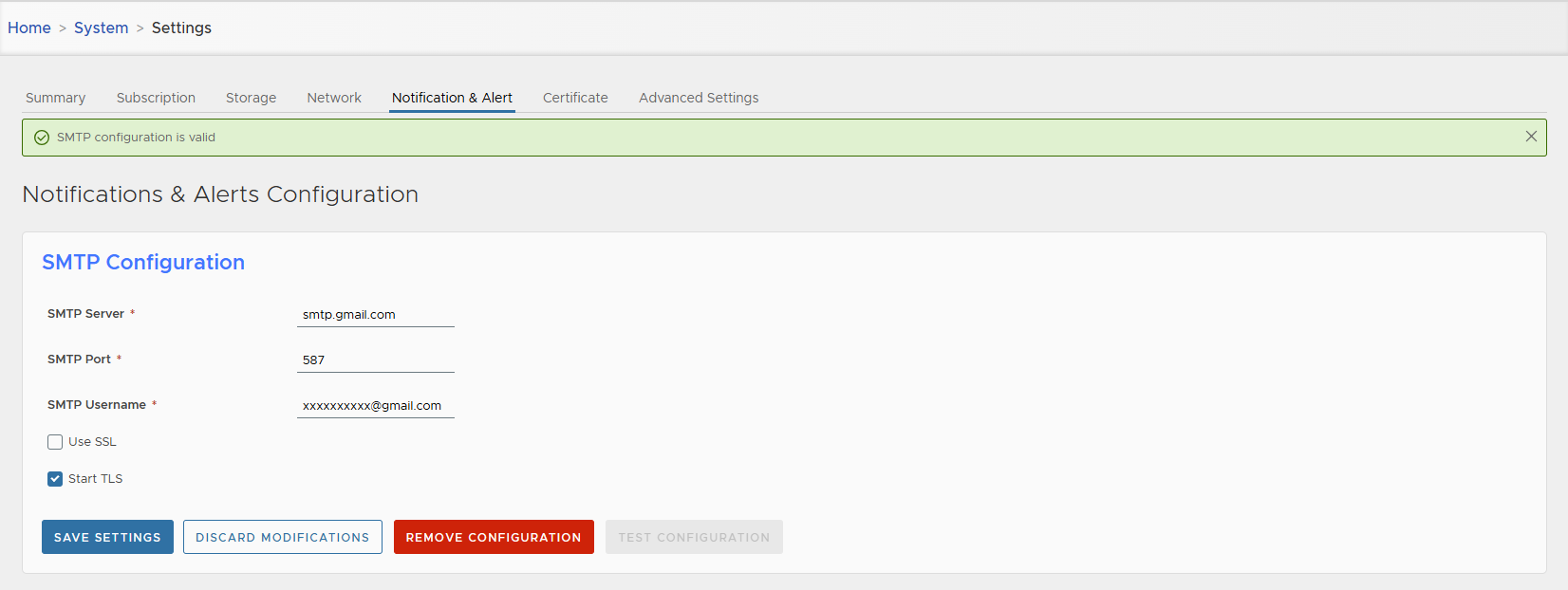
This sends a test email with the subject:
[XLServer] SMTP Configuration Verification
Example Test Email:
Hello,
This is a test email sent from the XLServer system to verify that the SMTP configuration is working correctly.
If you have received this email, the SMTP server is properly configured.
No further action is required.
Thank you, XLServer
- Use the REMOVE CONFIGURATION button to remove the SMTP configuration and disable notifications.
- Once SMTP is configured, enable Global Notification by checking the box Enable Global Notification.
When enabled:
- Notifications are active globally for all projects.
- You can disable them for a specific project during project creation or by editing project settings.
By default, the email sender is set to XLSERVER.
Example Notification Email:
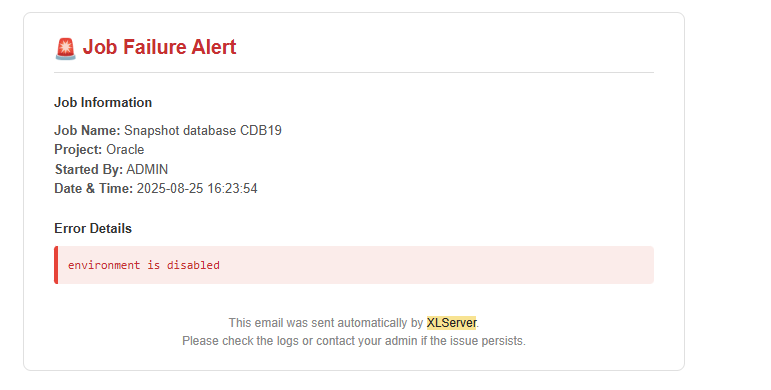
Alerting Configuration
XLServer integrates with JIRA and ServiceNow ITSM to automatically create issues/incidents in case of job failures.
Other ITSM integrations will be added in future releases.
To add a new ITSM configuration:
- Click ADD CONFIGURATION
- Fill in the form (fields vary depending on the selected solution).
JIRA Configuration
- Select JIRA from the Solution dropdown list.
- Fill the fields:
- URL → JIRA server URL (e.g.,
http://192.168.1.199:8080) - Username / Password
- Project → existing JIRA project name
- Priority → default priority for created issues
- URL → JIRA server URL (e.g.,
- Click SAVE SETTINGS to confirm or CANCEL to discard.
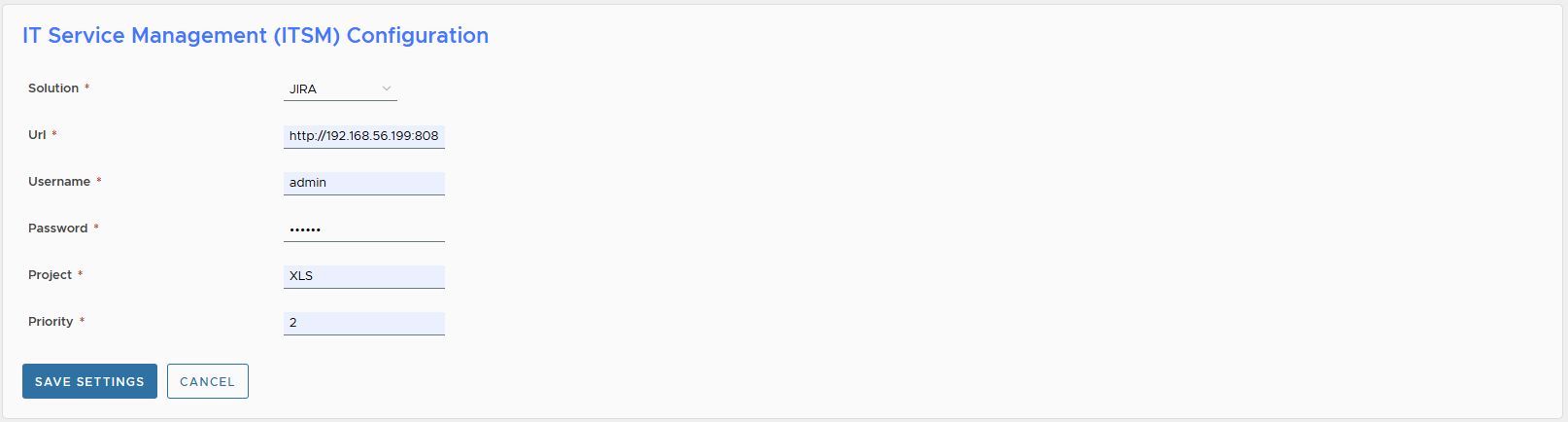
- To test: click TEST CONFIGURATION → this creates a test issue in JIRA.
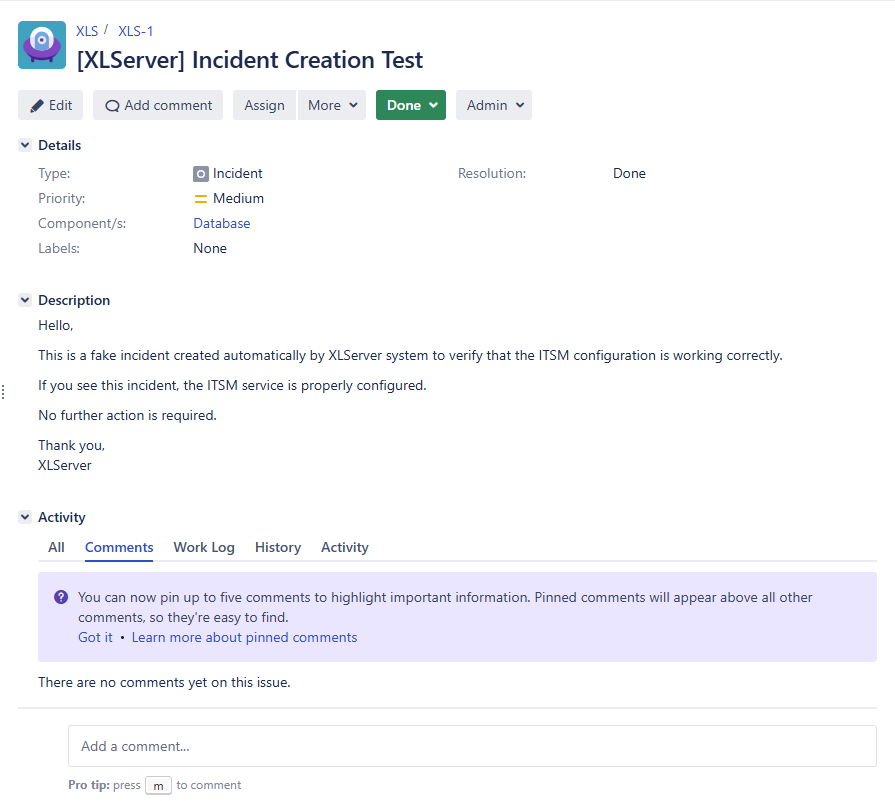
- To remove: click REMOVE CONFIGURATION.
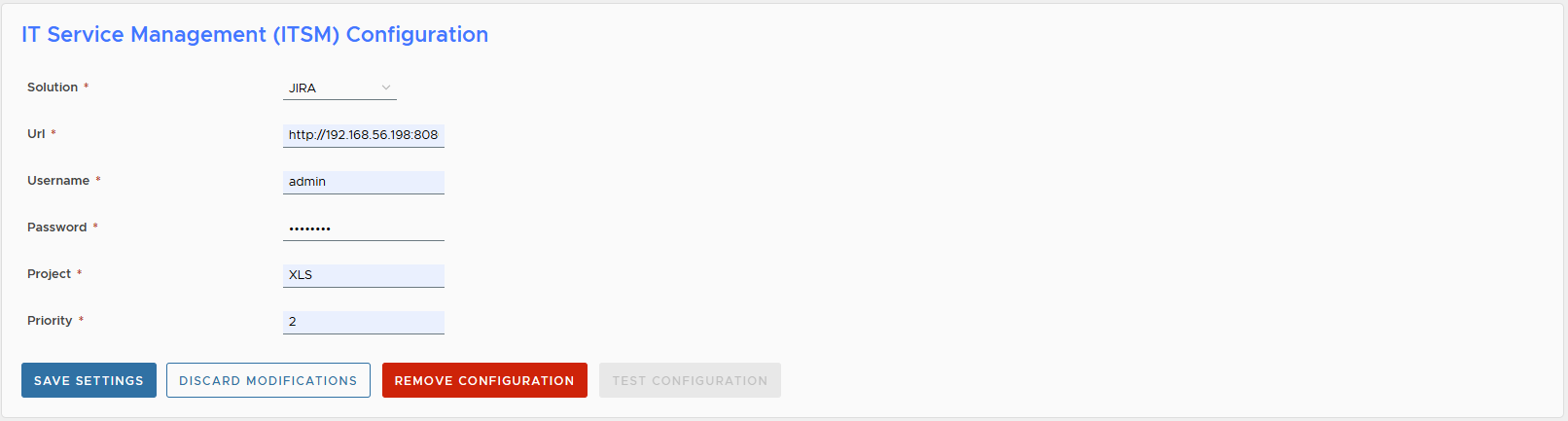
ServiceNow Configuration
- Select SERVICE NOW from the Solution dropdown list.
- Fill the fields:
- URL → ServiceNow server URL (e.g.,
https://dev228828.service-now.com) - Username / Password
- Urgency → e.g., High, Medium, Low
- Impact → default impact value
- Assignment Group → e.g.,
Database
- URL → ServiceNow server URL (e.g.,
- Click SAVE SETTINGS to confirm or CANCEL to discard.
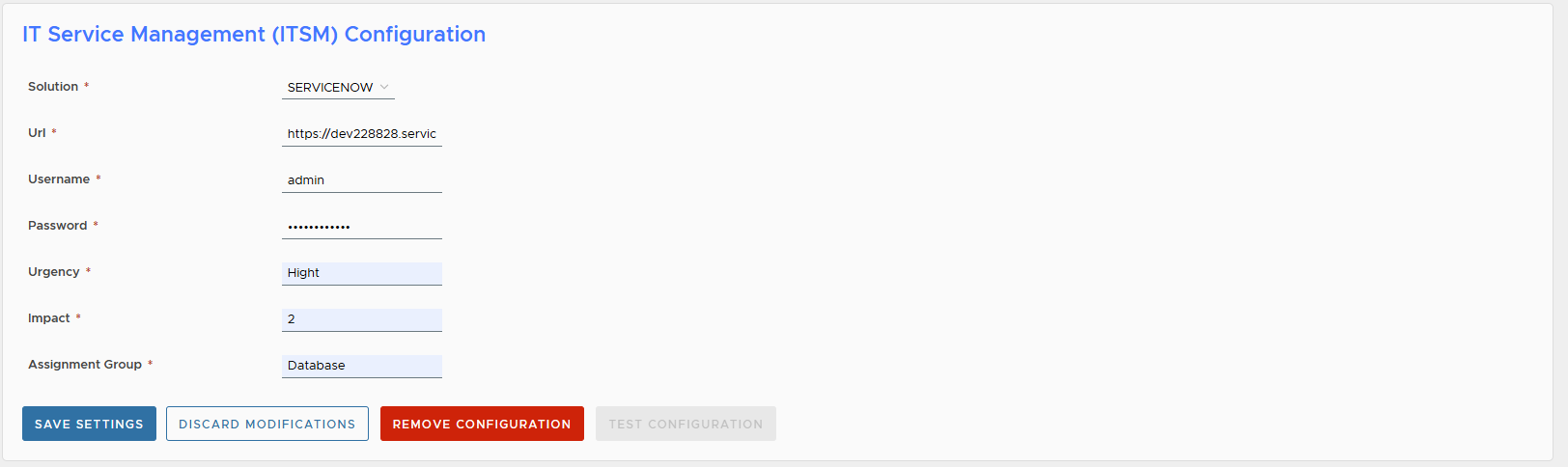
- To test: click TEST CONFIGURATION → this creates a test incident in ServiceNow.
- To remove: click REMOVE CONFIGURATION.
Enable Global Alerting
Even with ITSM configured, you must explicitly enable global alerting:
- From Automatic Incident Creation section, check Enable Automatic Incident Creation.

When enabled:
- XLServer automatically creates issues/incidents in the configured ITSM solution on job failures.
- This behavior can be overridden per project by editing project settings.